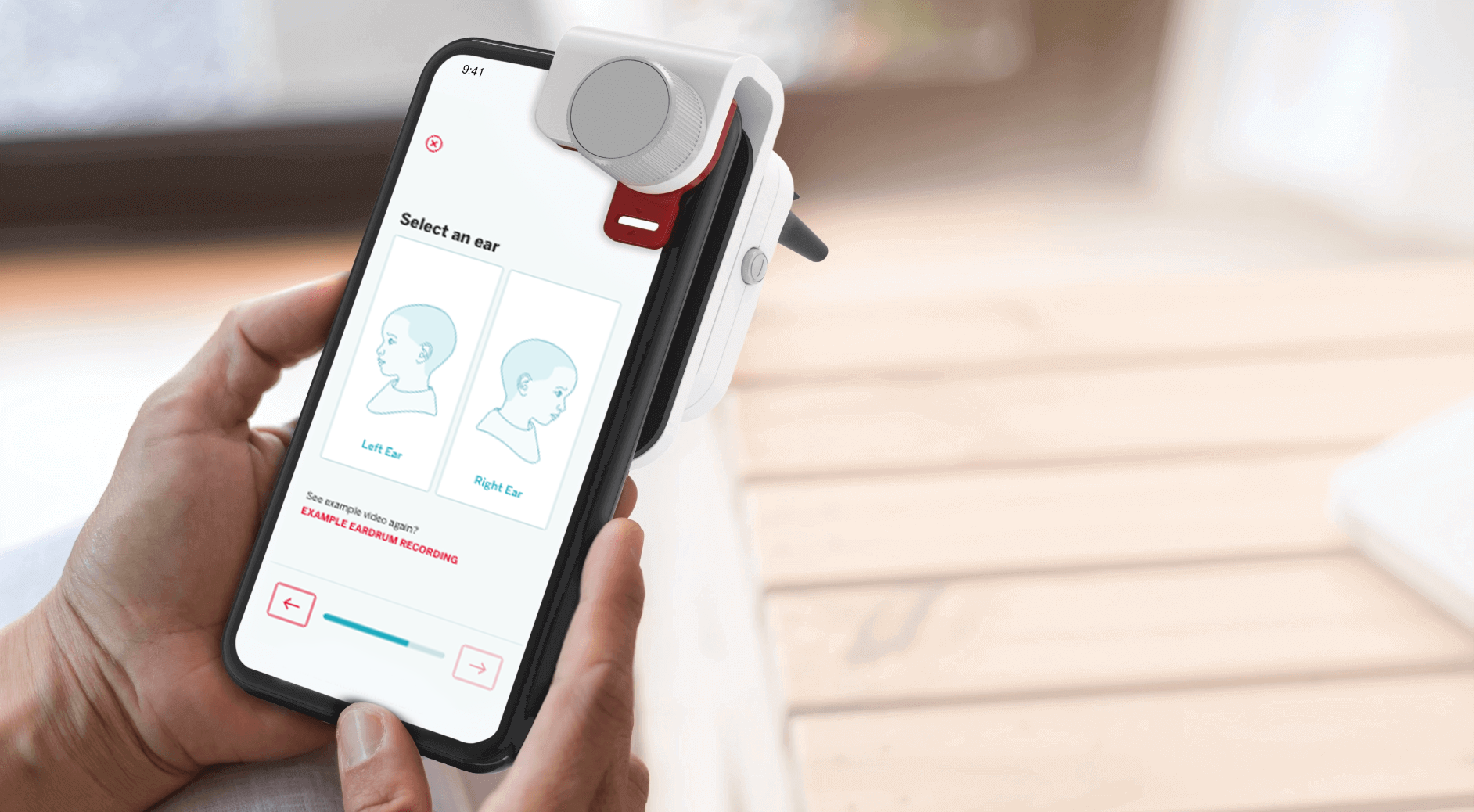How To Use SmartCheck®
SmartCheck® from Children’s TYLENOL® is a personal otoscope (ear scope) and app that turns your smartphone into an otoscope. The free* app will help guide you in how to correctly attach the device, position your child, take a recording of their eardrum, and send it to a healthcare provider. The SmartCheck® device works in the same way as the otoscope your healthcare provider uses. The in-app prompts and patented guidance feature will help you capture a recording of your child’s eardrum.
*Data and message rates may apply.
How To: Step-by-Step
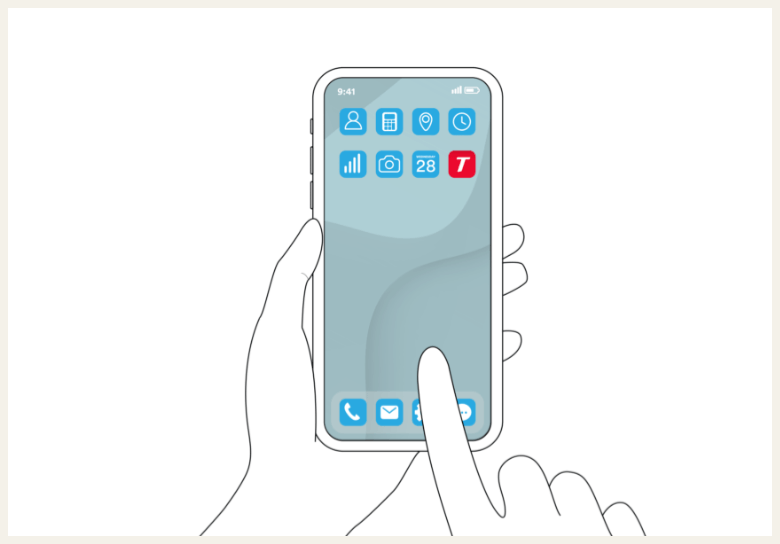
Step 1
Download and set up the SmartCheck® app
Follow the in-app guidance to learn how to safely set up and use your SmartCheck device. Setup is simple and may take about 5 minutes.
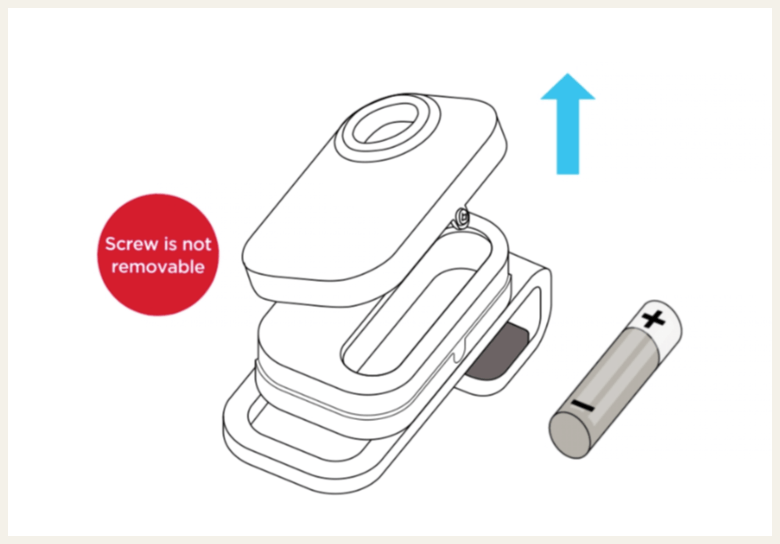
Step 2
Install the battery
Use a #000 Phillips-head screwdriver to loosen the side screw. It will not come all the way out. Tilt the battery door toward the button to release the screw. Remove the battery door and insert the included alkaline AAA battery.
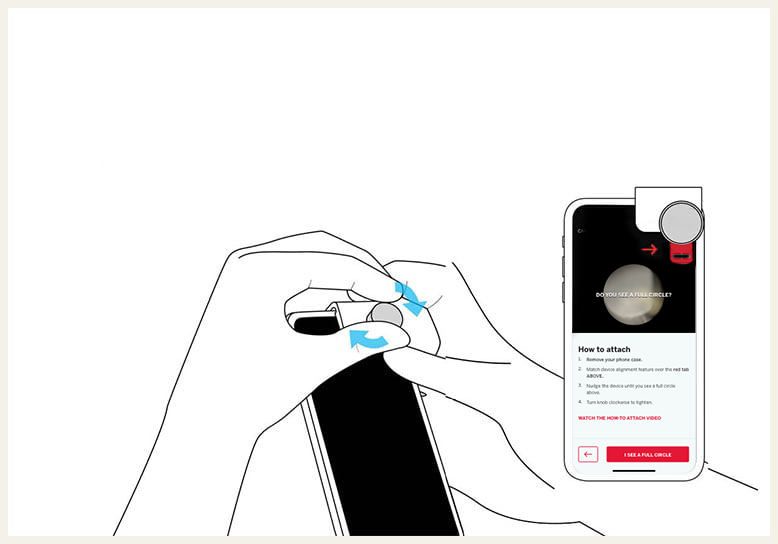
Step 3
Attach and align the device
How-to videos and in-app instructions will help you correctly align the device with your smartphone’s main camera and securely attach the device to your phone.
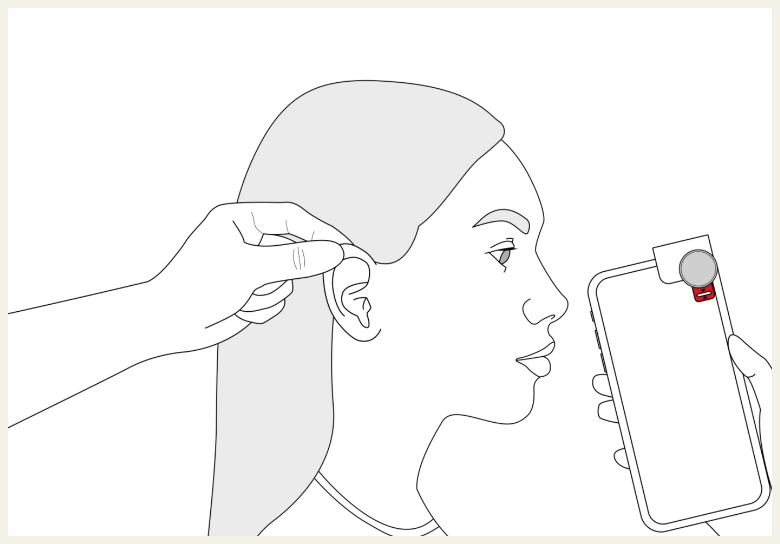
Step 4
Practice taking a recording
You’ll need a second person to complete the setup practice video. To get more comfortable using the device, you may want to practice recording an eardrum on another adult, an older child, or even your younger child when they’re feeling healthy.
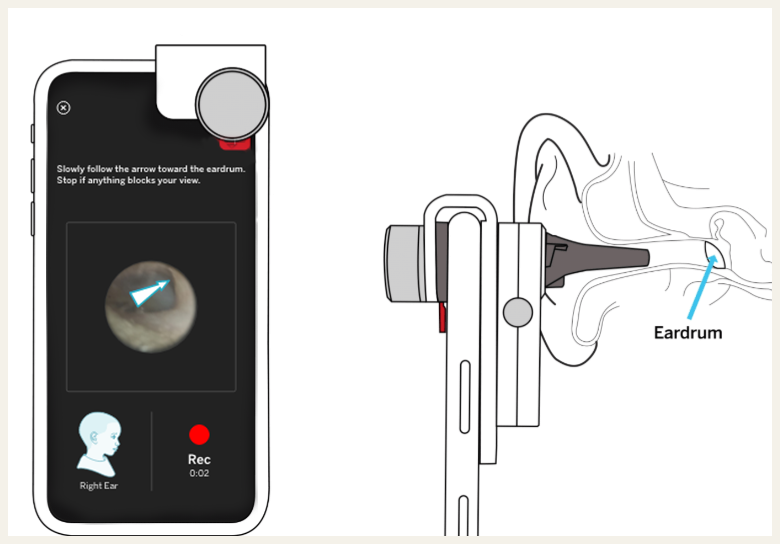
Step 5
Take a recording
In the app, open your child's profile, tap the TAKE A RECORDING button, and follow the in-app prompts to take a clear recording of your child’s eardrum, assisted by our patented guidance feature.
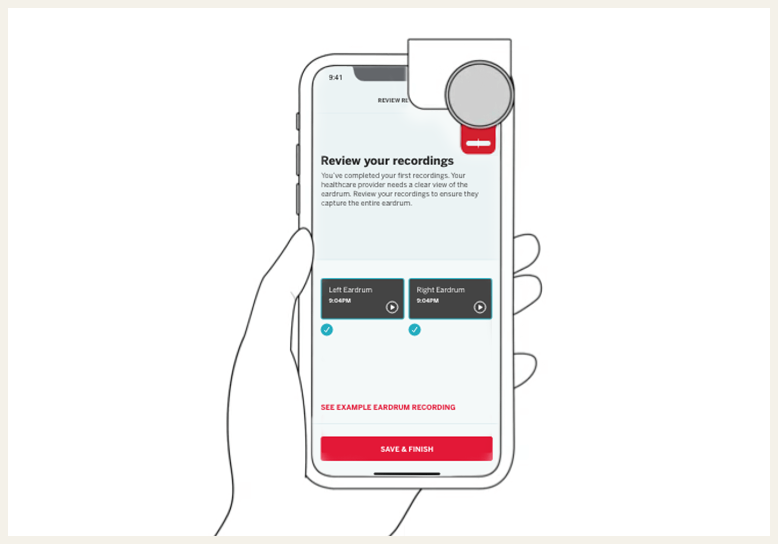
Step 6
Review your recordings
Review your recordings to ensure they capture the entire eardrum. A healthcare provider needs a clear view of the eardrum to assist in their diagnosis. The app includes an example eardrum recording to help you learn what to capture in your recording.
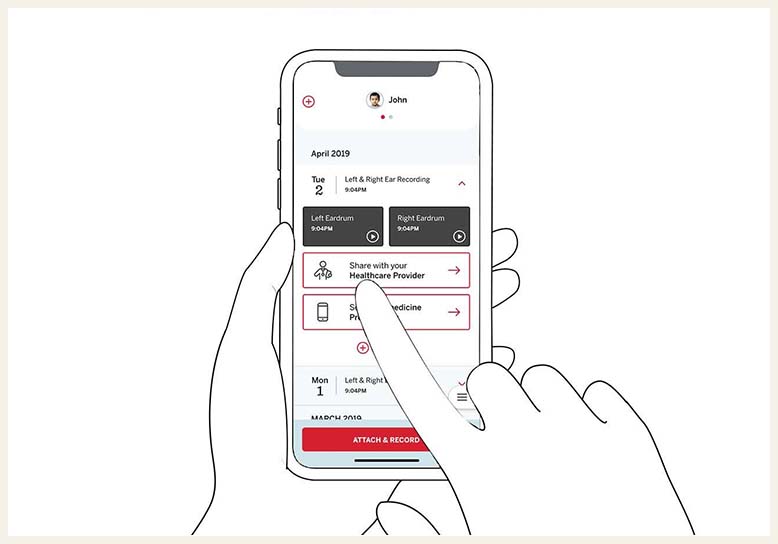
Step 7
Share with a healthcare provider
Receive expert care 24/7 from the comfort of your home. Share your recordings with your healthcare provider or a telemedicine provider to assist them in providing a remote diagnosis.
For more detailed instructions on how to use SmartCheck® DOWNLOAD THE INSTRUCTIONS FOR USE
Warning!
Before inserting the Digital Ear Scope, please confirm your child’s ear does not have:
Ear tubes
Blockages
Crusting
Ear canal swelling
Fluid or discharge
Foreign objects
Excess ear wax
If you see any of these, do not use the device and call your healthcare provider.
How To Use SmartCheck®
How To: Record with SmartCheck® for Different Age Groups
How To: Troubleshoot SmartCheck®
Don’t see your question? Visit our FAQs page.