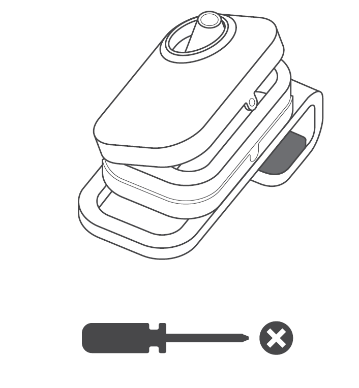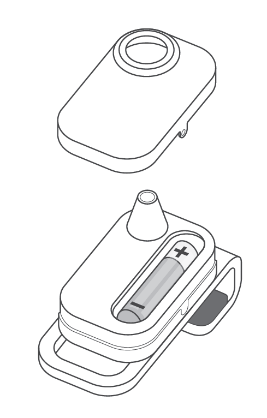SmartCheck® Frequently Asked Questions
Is the SmartCheck® Right for My Family?
The device can be used to record the eardrums of adults and children ages 6 months and older.
If your child is between the ages of 6 and 12 months, please consult with your child’s healthcare provider before using the device. They will be able to tell you if the device is right for your child. They may also recommend that you first try the device under their supervision in their office.
It can be difficult to safely locate the eardrum in children younger than 6 months old. They often have a more difficult time staying still and their ear canals may be curved.
For these and other reasons, SmartCheck® should not be used on children who are younger than 6 months.
The SmartCheck® device should only be operated by adults 18 and older who have steady hands and the ability to understand and follow the directions to use the device.
Do not use the SmartCheck® device on yourself.
Do not use the SmartCheck® device if you have hand or arm dexterity or steadiness issues (e.g., shakiness due to Parkinson’s disease, multiple sclerosis, stroke, etc.).
Do not use the SmartCheck® device if you have any cognitive impairment that may prevent you from using the device properly.
For more information, review the Instructions for Use that comes with the device.
Before using the SmartCheck® device, confirm your child’s ear does not have:
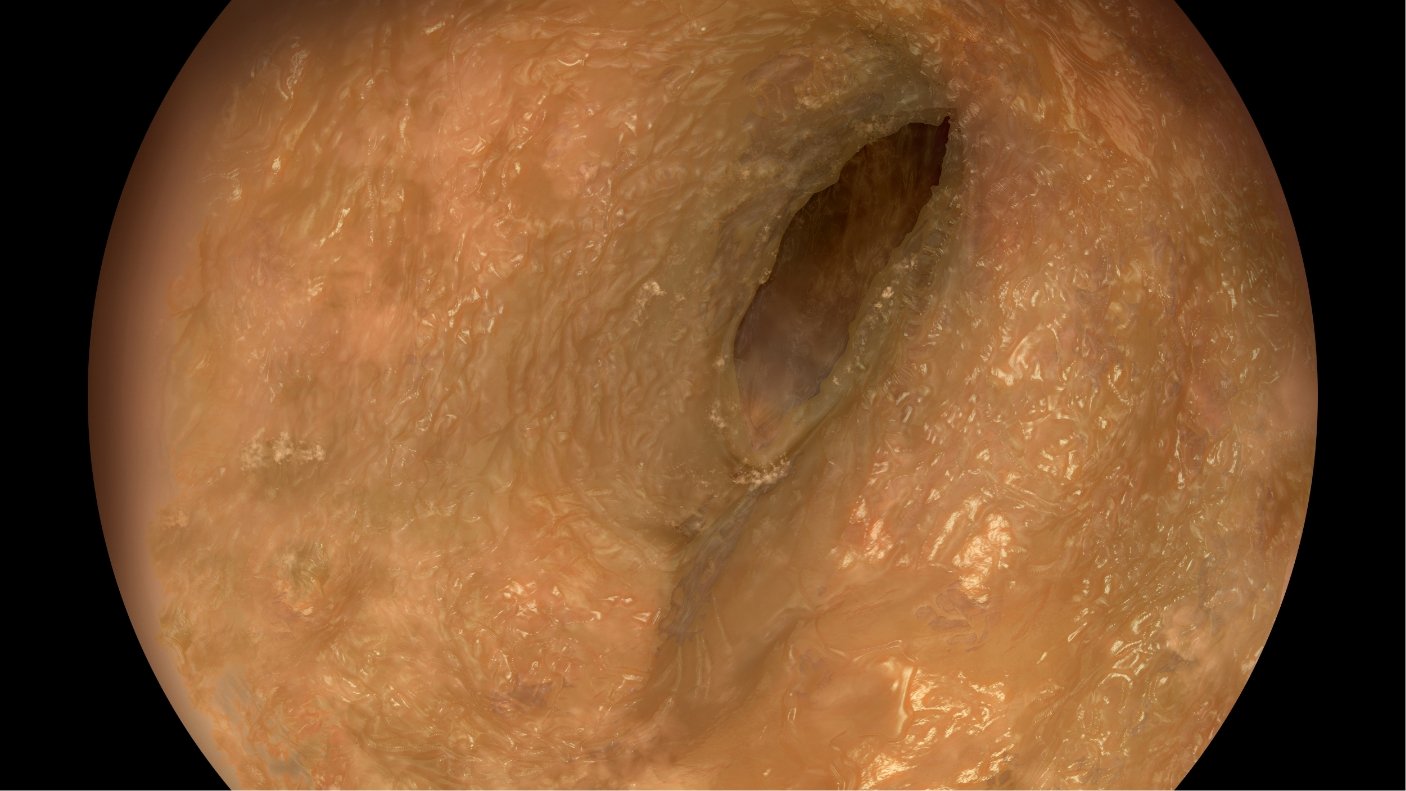
BLOCKAGES

CRUSTING

EAR CANAL SWELLING

FLUID OR DISCHARGE

FOREIGN OBJECTS
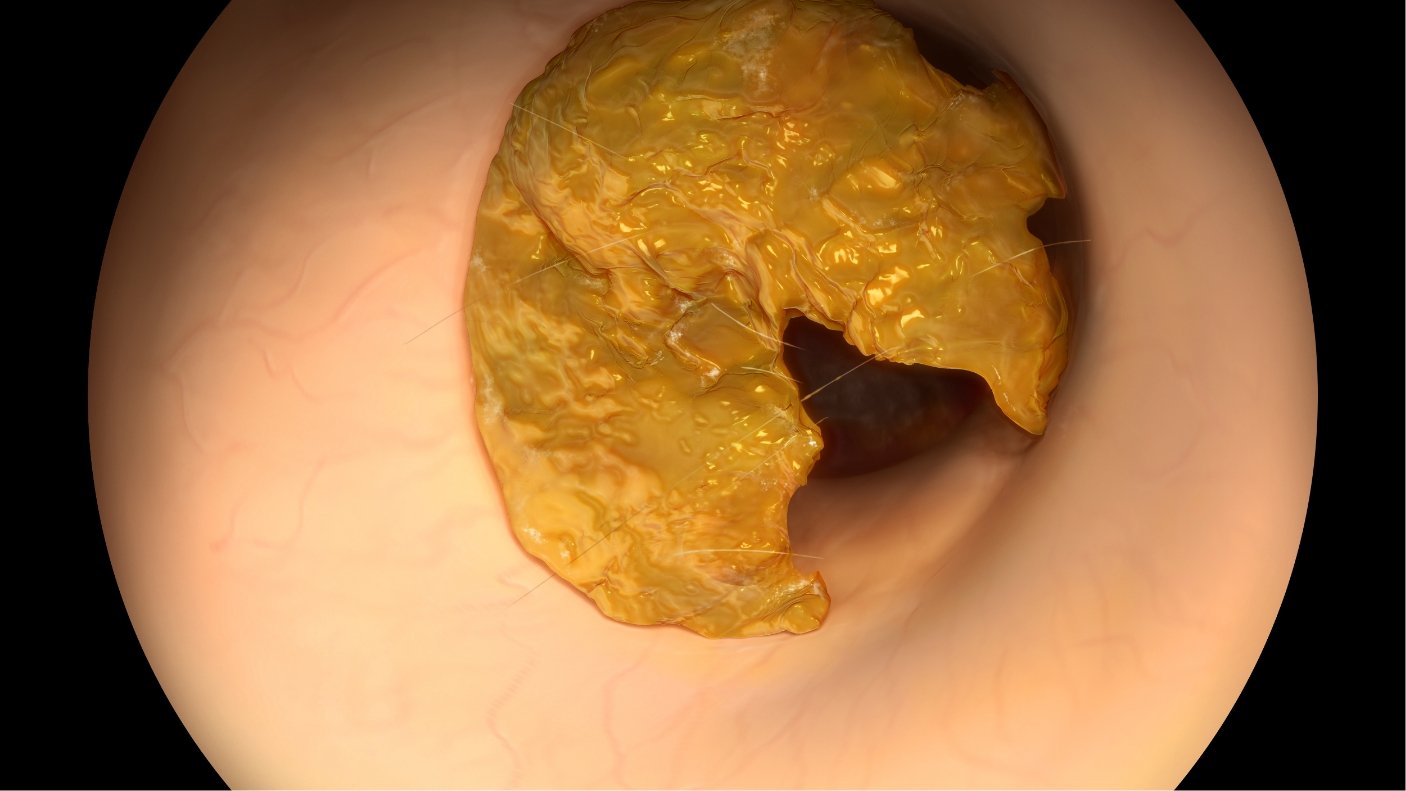
EXCESS EAR WAX

EAR TUBES
If you’re still unsure whether it’s safe to use the device on your child, please talk to a healthcare provider.
No, you cannot use SmartCheck® if your child has ear tubes. The device can cause discomfort or injury if the specula tip comes in contact with the tubes.
You should not use the SmartCheck® device if your child has had ear surgery. Contact your child’s healthcare provider to discuss when it may be safe to use the device.
While the device is in your child’s ear, they will need to remain still. Sudden movement by your child or the device operator could result in injury to the ear.
The in-app tutorials will demonstrate appropriate positions for your child based on their age. If they have trouble sitting still, see the Troubleshooting video for other positions that may be helpful for your child.
Some parents find it helpful to distract their child with their favorite TV show, book, or toy.
Do not use the SmartCheck® device if your child is moving excessively or can’t sit still. Contact your healthcare provider to assess your child’s ear if they continue to have trouble sitting still.
No, you cannot use the device on your pet. It is designed for use on human ears only.
The SmartCheck® device is an eligible healthcare expense* that can be purchased using money from your Health Savings Account (HSA) or Flexible Spending Account (FSA).
* Product eligibility may vary by plan. Check with your benefits administrator before buying to determine which expenses are eligible.
Share this information sheet with them. It helps explain to healthcare providers how SmartCheck® works.
Sending a SmartCheck® recording to your healthcare provider or a telemedicine provider is intended to assist them in providing a remote ear infection diagnosis. Based on what they see in the recording, what happens after a healthcare professional reviews your recordings may vary.
About the SmartCheck® Device
The SmartCheck® device works a lot like your healthcare provider’s otoscope, the device used to look inside the ears.
Like a traditional otoscope, SmartCheck® has multiple lenses and a built-in light that work together to create a magnified view of the eardrum. It also uses the same type of specula tips – the piece inserted into the ear – that’s commonly used by healthcare providers in their offices.
Just use the SmartCheck® in-app guide to properly align the device over your smartphone’s main camera to capture high-quality eardrum recordings.
You can then share the recordings with a healthcare provider, who can use them to check for ear infections, all without leaving home.
The SmartCheck® device is compatible with most Apple® iPhone® models. See the complete list for more details.
The SmartCheck® device needs to fit snugly over your phone’s camera. This will block out all external light and help ensure a clear view of the eardrum is captured for your healthcare provider to review.
Removing any cases and attachments from your phone allows you to properly attach and align the device.
Align SmartCheck® with your camera. The SmartCheck® lens must be level with, or slightly below your main camera. If the SmartCheck® lens is below the main camera, you need to move the SmartCheck® device to the “up” position.
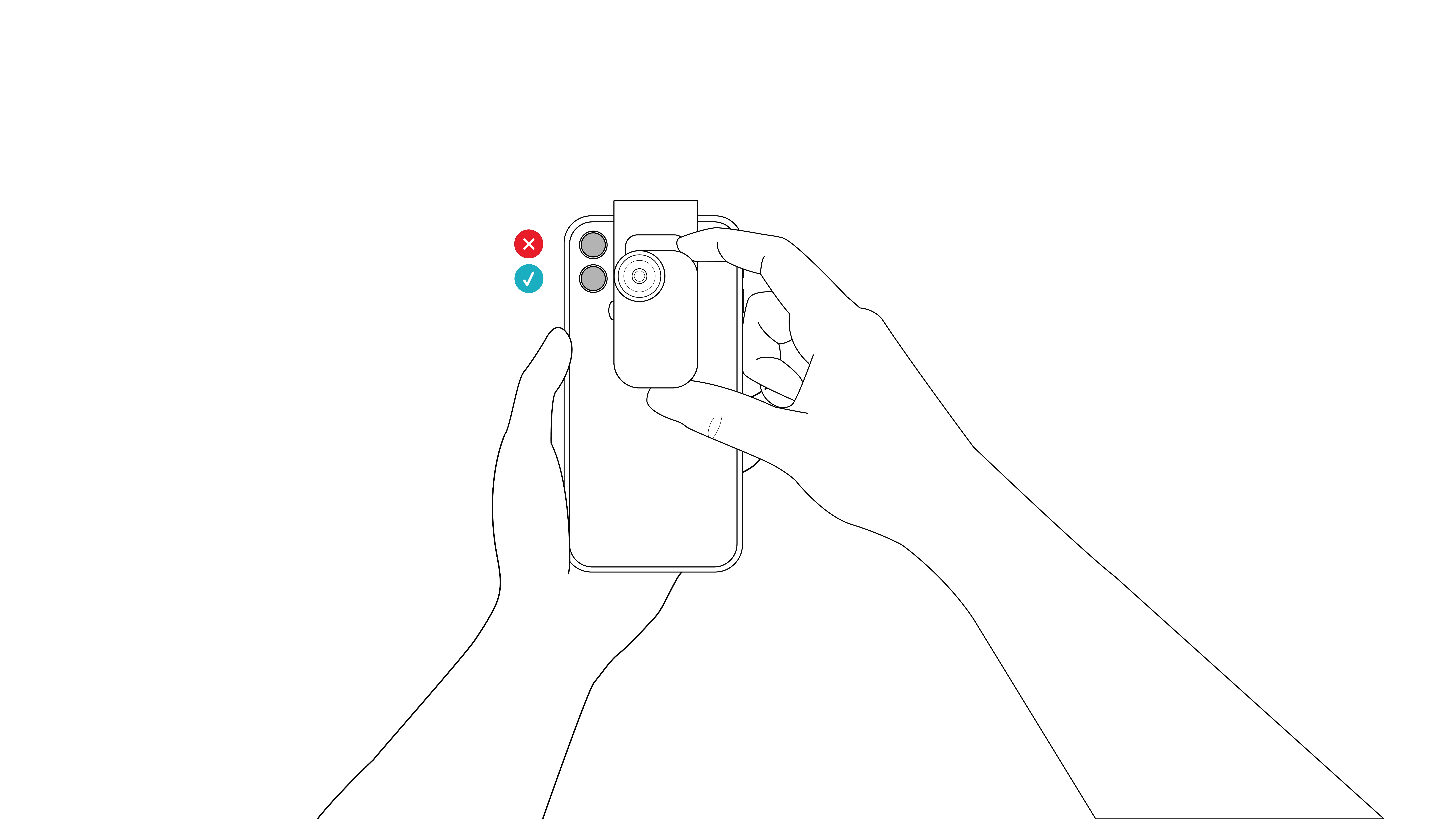
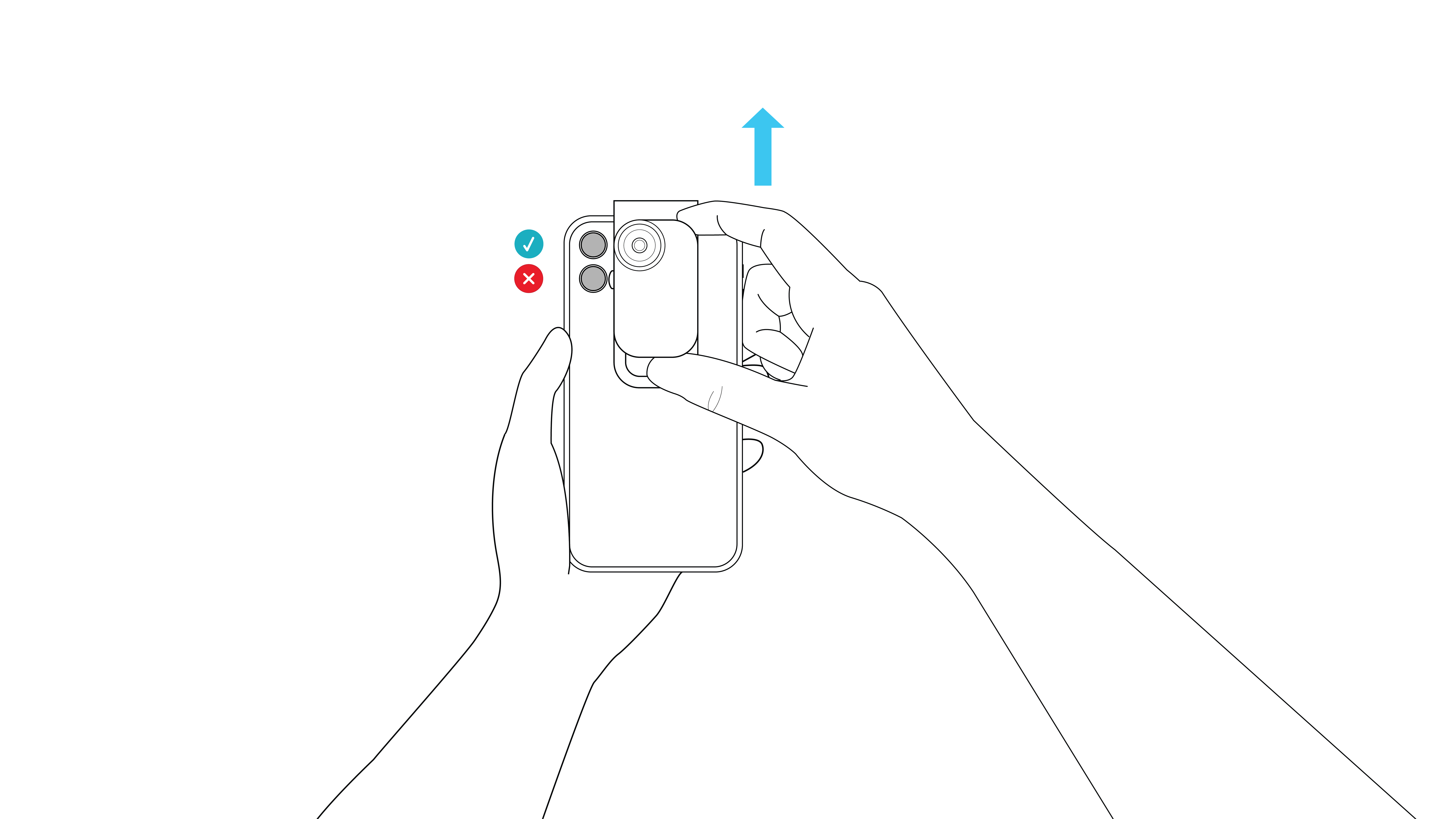
The default SmartCheck® position is “down”. Slide the device into the “up” position by firmly pulling on the top of the device body, while supporting the bottom of it. You should hear it click into place.
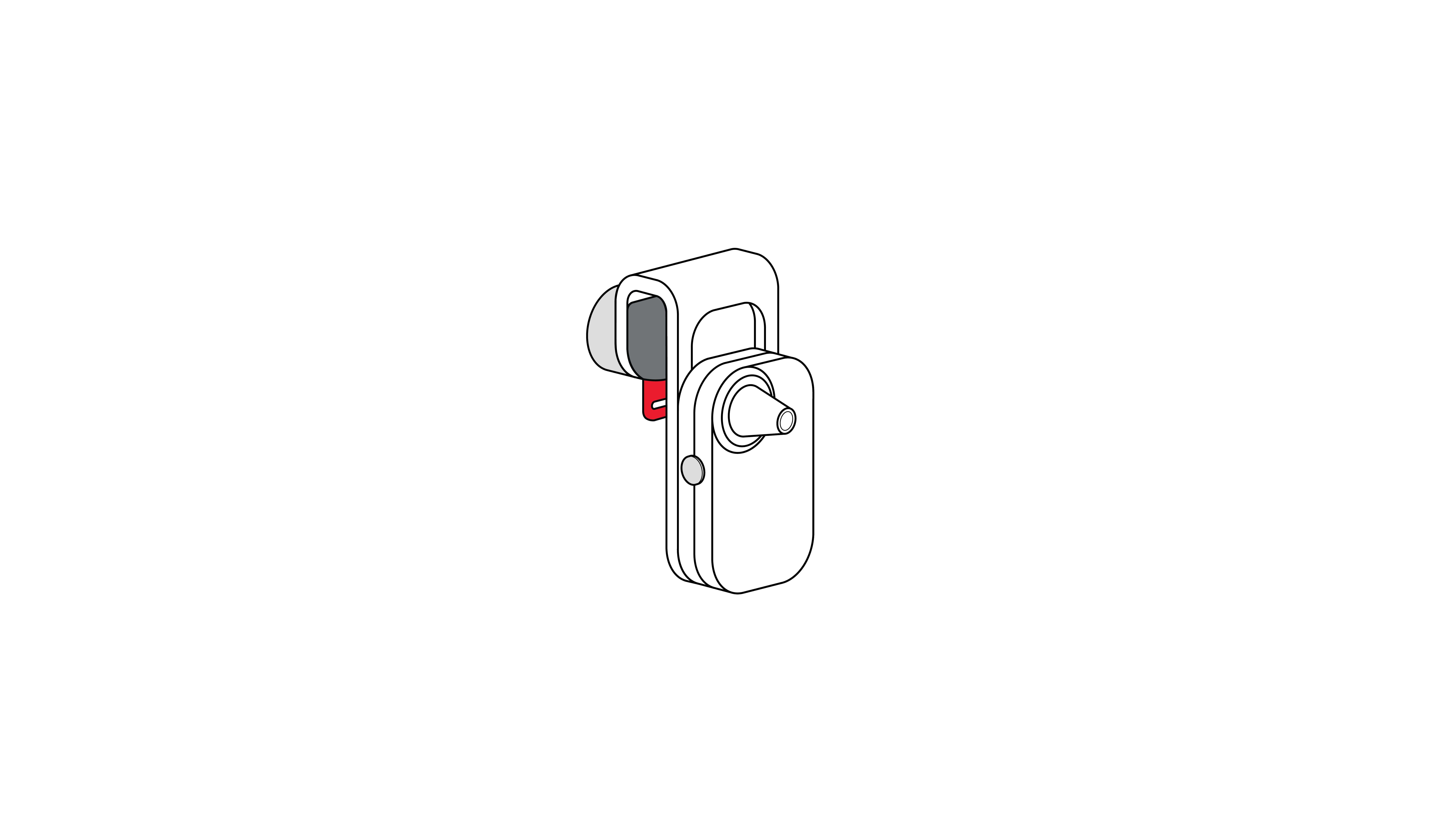
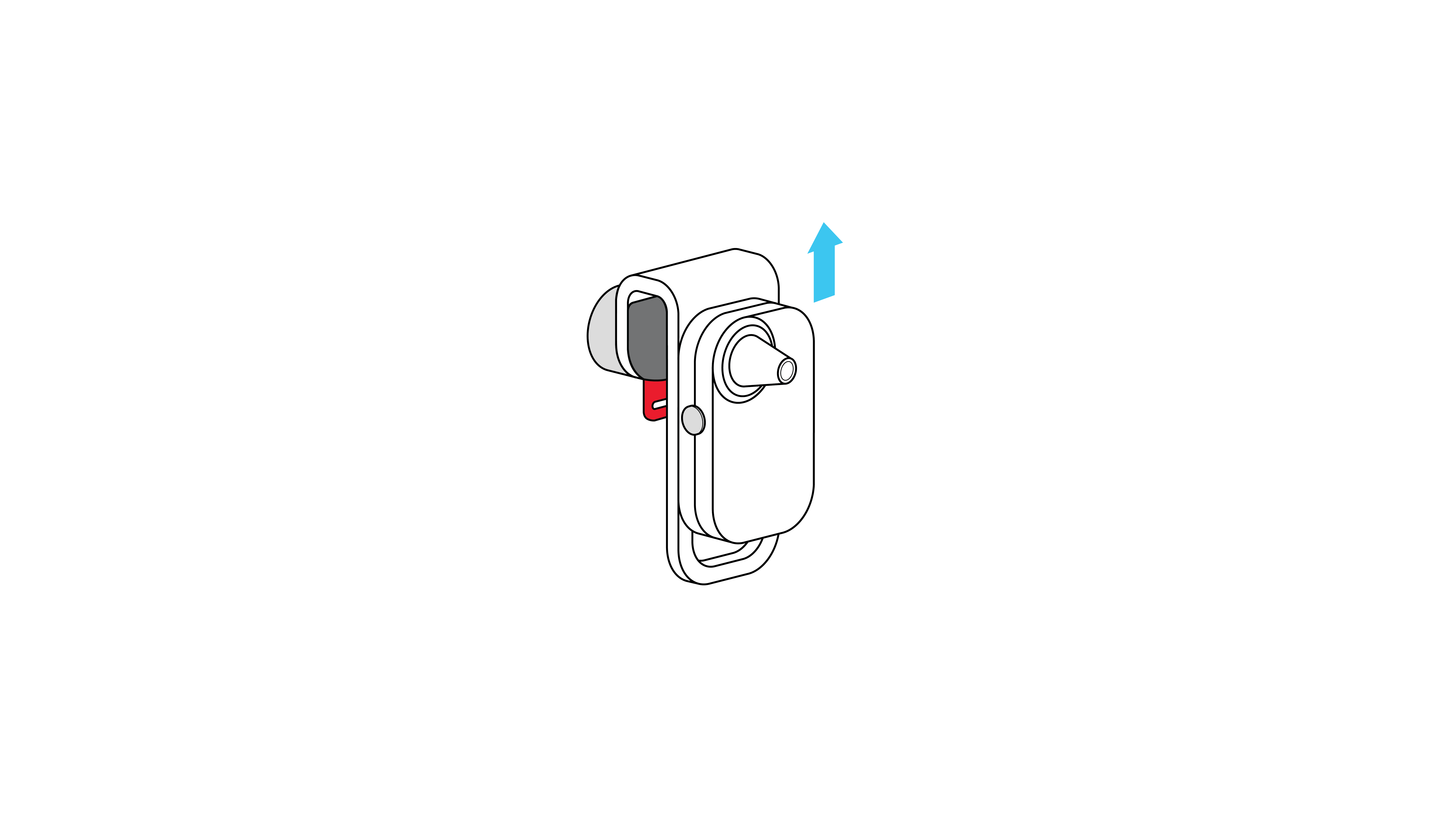
It helps to slightly tighten the attachment knob so the device stays in place but can still be moved to correctly align it.
Once you’ve aligned the device and can see a full circle, pinch the phone and device together by placing your thumb on the alignment feature and your other fingers on the body of the device (near the specula tip). This will help hold it in place while you tighten the attachment knob with your other hand. If the image inside the full circle is blurry, that’s okay. The most important part is that you can see a full circle.
The 1 alkaline AAA battery can power the device’s built-in LED light for about 4 hours. Each exam should only take a few minutes, so you should get multiple uses from the device before you need to replace the battery. Just be sure to turn off the light after each use.
It’s time to replace the battery when the light starts blinking when it’s turned on.
If the light is blinking, or does not turn on, it’s time to change the battery. Refer to the Instructions for Use for how to change the battery.
If the built-in LED light isn’t working, please change the device’s battery. You’ll need 1 alkaline AAA battery.
First, make sure no small children are around, as this process involves small parts that could be choking hazards. Then:
Ensure the light button is in the OFF position.
Using a small #000 Phillips-head screwdriver, loosen the side screw. For safety, the screw will not come all the way out. Please read the Instructions for Use for more information.
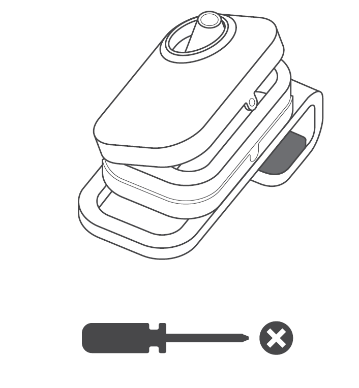
Grip the sides of the battery door and gently tilt it toward the button to release the screw. Then lift straight up to remove the door from the device.
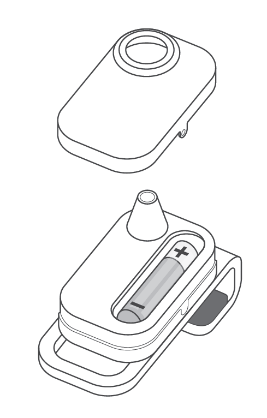
Remove the old AAA battery and dispose of it properly.
Install a new AAA battery by inserting the positive end in first. Follow the markings in the battery compartment.
Immediately replace battery door and tighten the side screw.
The SmartCheck® device can only be powered by a standard AAA alkaline battery. Do not use other types of batteries in your SmartCheck® device.
If the device needs to be cleaned, use a dry, non-scratching, lint-free microfiber cloth, dampened with 70% isopropyl alcohol. Cleaning with any other method may damage the device.
If the device gets wet, do not use it. Immediately place the device on a dry surface. Allow it to dry completely before attempting to use again. Always check the device for damage before using it.
If you purchased a SmartCheck® device before November 2023 and the device does not fit over the camera on your new phone, please contact the Consumer Care Center to discuss what options are available.
About the Specula Tips
The SmartCheck® device comes with 12 single-use specula tips:
6 pediatric tips (2.7 mm)
6 child/adult tips (4.2 mm)
Choose the largest specula tip that can comfortably be inserted into your child’s ear.
The thinner, pediatric tip is recommended for children 6 months to 2.5 years. The wider, child/adult tip is recommended for people ages 2.5 years and older.
For more information, please see the Instructions for Use.
No, the specula tips are not reusable. For safety and sanitary purposes, you should safely throw away the used specula tip after each recording session.
To purchase more of the single-use Welch-Allyn specula tips, you can search online for the size of tips you need:
Pediatric (2.7 mm): Welch Allyn Universal KleenSpec® Single-Use Specula Pediatric 2.75 mm Part Code: 52432-U
Child/Adult (4.2 mm): Welch Allyn Universal KleenSpec® Single-Use Specula Adult 4.25 mm Part Code: 52434-U
KleenSpec® is a registered trademark of Welch Allyn, Inc.
Do not clean the specula tips. They are single-use disposable specula tips. Immediately dispose of them after finishing your eardrum recordings.
Attach the specula tip to the device by pressing in and firmly twisting clockwise. The specula tip will be firmly attached once the notches on the specula tip line up with the notches on the device.
About the SmartCheck® App
Yes, you must download the SmartCheck® app to your phone to capture, save, and review eardrum recordings taken using the SmartCheck® device.
The app will help you properly attach the device to your phone and align the device to your phone’s main camera. The free app* also has an Eardrum Finder feature that helps you find your child’s eardrum.
See the SmartCheck® app in the App Store (Apple®) or Google Play (Android®) for operating system requirements.
*App is free to download; data and message rates may apply
The SmartCheck® app features a step-by-step guide that helps you take an eardrum recording. You’ll follow the guide each time you use the SmartCheck® device.
The guide takes you through the process of attaching and aligning the device to your phone’s main camera, attaching the specula tip, turning on the light, properly positioning your child, finding the eardrum, and capturing an eardrum recording.
The app’s Eardrum Finder feature is also what allows SmartCheck® users to guide the device into the ear canal and toward the eardrum.
Creating an account in the SmartCheck® app allows you to securely save and review your eardrum recordings. To get started, you’ll need to provide your name and email address and create a password
When sharing your recordings with a healthcare provider, the name and birthdate you enter for each profile will be added to the video file. This allows providers to know whose eardrum recording they’re reviewing to ensure they provide the correct recommendations and/or prescriptions.
Creating profiles for each family member on whom you plan to use the SmartCheck® device also lets you conveniently save and review their eardrum recording history, without confusing whose recording is whose.
We seek to use reasonable measures designed to protect personal information under our control. This includes your account information and the health and personal information (i.e., gender, birthdate, height, weight, etc.) associated with your patient profiles.
It’s important to note that when you share your eardrum recordings via email, text, or telemedicine app, they are no longer subject to the SmartCheck® Privacy Policy and are handled in accordance with the privacy and security practices of the platform used to transmit the recordings. You should review the Privacy Policy and Terms of Use for any mechanism you select to transmit the recordings. For more information concerning SmartCheck®, please review the SmartCheck® Privacy Policy and Terms of Use.
An otoscope is a tool a healthcare provider uses. We want to help ensure you can properly use it at home. The videos include basic safety measures on how to use the device and prevent injury.
The SmartCheck® app may display this message for several reasons. Here are a few potential causes and what you can do before trying to capture another eardrum recording.
The light was not turned on. Be sure to push the button on the side of the device to turn the light on. It must be on to take a recording.
The light is not working. You’ll need to change the battery in the device. Please follow the Instructions for Use or read the FAQ on this topic.
Your device is not aligned properly. Exit out of the current recording and restart from the child’s profile page. This will take you back to the alignment screen to help ensure you can see a full circle when the alignment is correct.
The video image is partially blocked. Double check that the specula tip is correctly attached and that there’s no debris or damage to the tip or device lens.
The app is unresponsive. Try closing the app and restarting it.
You were unable to guide the specula tip to the eardrum. Remove the device from the child’s ear and try again. You may also want to review the appropriate how-to video for your child’s age to ensure you’re using the device correctly. It’s also recommended that you practice on an adult to get more comfortable using the device.
If you continue to be unable to capture an eardrum recording, please contact a healthcare professional.
When you upgrade your phone, you'll be prompted to choose how you'd like to transfer apps and data to your new phone. All your data associated with the SmartCheck® app, including the recordings in Patient History, can be transferred.
Before transferring data, run a manual backup to ensure your most recent recordings are included in the data transfer.
For additional details, follow the instructions from your cell phone provider or manufacturer for transferring data.
Taking a Recording
Watch the tutorials. These videos will show you how to correctly attach the device to your phone and capture a recording of your child’s eardrum. The first time you use the app, the tutorials will guide you through the entire process. You can also find them in the app or on our website
Follow the app’s step-by-step instructions to take a recording. The app will guide you every step of the way as you use SmartCheck® to locate the eardrum and save your recording. Be sure to read the Instructions for Use that come with the device for more information on how to use it.
Some children may be nervous when experiencing SmartCheck® for the first time. Practice using SmartCheck® with your child when they feel healthy. You can help them feel more confident by showing them how SmartCheck® works. Talk through each step as you take a practice recording. Give your child time to ask questions. If they’re interested, show them their recording at the end.
Be sure you have clearly captured the entire eardrum in the recording. Here is an example image. You can see an Example Eardrum Recording video within the app.

It’s recommended you record both ears, just like your healthcare provider would. Even if only one ear seems to be causing your child pain, most healthcare providers will look in both ears to assess your child’s health.
Don't be discouraged if you can't find your child’s eardrum at first. The more you use SmartCheck®, the easier it can get. To become more comfortable using the device, you may want to practice recording on another adult.
Keep in mind that most ear canals are slightly curved, so you’ll need to help straighten it. Using your free hand, firmly pull the top of the ear up and back (for ages 1 year and up) or back and down (for ages 6 to 12 months). You will need to hold the ear in this position until the recording is complete. You may also need to angle the specula tip slightly toward the person’s nose to follow the curve of the ear canal.
If you’re still having trouble locating the eardrum, stop using SmartCheck® and contact your healthcare provider.
If the Eardrum Finder arrow disappears during a recording, try gently pointing the specula tip in slightly different directions until it reappears.
Still not seeing the arrow? Stop using the device, gently remove it from the ear, and restart the SmartCheck™ app before trying again.
SmartCheck®’s Eardrum Finder arrow helps you locate your child’s eardrum. In the unlikely event that the Eardrum Finder arrow doesn’t appear, remove the SmartCheck® device from your child’s ear, restart the app, and try again.
To capture an eardrum recording, you need to have at least 120 MB of free space on your phone.
Go to your phone’s storage information and check to see how much free space is available.
To free up some of your phone’s memory, try deleting apps you no longer use or unnecessary files, such as photos and videos you have saved elsewhere.
There are many ways to hold your phone while taking an eardrum recording. Just be sure you have a clear view of the phone screen as you guide the specula tip toward the eardrum.
If your hand blocks the screen, try flipping your phone upside down. For examples of ways to hold the phone, please watch the Troubleshooting video.
It’s important that your child does not make any sudden movements during an eardrum recording. Some children – especially those who may have an ear infection – can have a tough time sitting still.We recommend having a second adult help position your child. This can help your child hold still and can offer comfort. Try the following positions to find the one that works best for your child:
Have a second adult sit next to your child while holding your child’s head against the front of their shoulder.
Have your child lie down across another adult’s lap with your child’s head turned to the side.
Have a second adult hold your child against their chest with your child’s head turned to the side. The second adult should hold your child still by placing one hand on their back and one hand on the back of their head.
For babies 6 to 12 months, try swaddling them and lying them on a soft, firm surface, like a carpeted floor. Have a second adult help hold your baby still while tilting their head to the side.
For children who are a bit older, try involving them in the process. Talk about how the device works and compare it to the otoscope used in your healthcare provider’s office. You can even demonstrate an exam on another adult or older child.
Distracting your child with their favorite book, TV show, or toy can help no matter which position you choose.
If you’re unable to keep your child still in any of these positions, do not use the SmartCheck® device. Contact your healthcare provider to assess your child’s ear health.
Watch the Troubleshooting video to see examples of the different positions you can use to help your child hold still during a recording.
You should review your recording to ensure that you’ve clearly captured the entire eardrum, so your healthcare provider has enough information to assess your child’s health.
If the video suddenly looks dark while you’re taking an eardrum recording, stop and slowly remove the device from the ear.Check to make sure the light is turned on. You can do this by pointing it toward your hand and looking for a small circle of light. If the light does not work, change the battery by following the directions in the Instructions for Use.If the light is on and the image is still dark, check the following items:
Ensure your phone screen brightness is turned all the way up.
Check your camera lens to see if it’s clean.
Make sure your SmartCheck® lens is clean. If the lens is dirty, follow the cleaning instructions in the Instructions for Use .
Your SmartCheck® device may not be in the correct position to line up with your phone’s main camera. To change between the phone clamp’s 2 positions, press or pull firmly on the device body until you hear it click into place. Please see the FAQ on this topic for more information on how to adjust the position of your SmartCheck® device.
Confirm that your SmartCheck® device is properly aligned over your phone’s main camera.
If the video on your phone is not a complete circle, your SmartCheck® device may not be properly aligned. Use the red indicator in the app to help you properly position the device over the camera lens. Align the arrows on the device’s Alignment Feature with the white, vertical line in the app. You know you have the correct alignment when the visible area in the middle of the screen is a complete circle. If the image in the circle is blurry, that’s okay.
You may also need to check the specula tip. If you find debris, throw the specula tip away and attach a new one. If you see any irregularities, please contact our Customer Care Center at 800-458-1635.
If the image on your phone is blurry, stop using SmartCheck® and slowly remove the device from the ear. Next, thoroughly check the entire device for damage. DO NOT use if the device is damaged and contact our Customer Care Center at 800-458-1635.
If you don’t see any damage, try cleaning your device and your phone’s camera lens. To clean your SmartCheck® device, follow the cleaning instructions found in the Instructions for Use. If your phone camera lens needs cleaning, follow the manufacturer’s guidance.
If the video is still blurry, your SmartCheck® device may have damage that isn’t visible. First, contact your healthcare provider to assess your child’s ear health. Then, contact TYLENOL® with concerns about your SmartCheck® device.
Telemedicine
Virtual, or online, healthcare visits are conducted via phone or video, instead of in-person. Your child’s healthcare provider may offer telemedicine visits. There are also “telemedicine-only” companies that may give you access to providers 24/7.
Providers who offer services via telemedicine are qualified healthcare professionals and provide diagnoses and care for many kinds of illnesses and injuries. When required, some providers can also prescribe medication after a telemedicine appointment.
While you can choose to send eardrum recordings created through SmartCheck® to any telemedicine service, you can connect directly through the SmartCheck® app to Amwell®. Amwell® is an independent, third-party telemedicine provider that's available 24/7.
Fees may apply for virtual visits. Before sharing your eardrum recordings, speak with your healthcare provider about the fees you should expect.